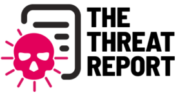Redmond has once again blessed (or cursed) the Windows user population with the bi-yearly feature update to Windows 10, 1903. Fresh from the not so good experience of Windows Update, thanks to 1809 that immediately preceded it, build 1903 promises a smooth operating system with a new lick of paint. We have warned our readers to be ready with their backup, since 1903 comes with its own technical issues.
Corporate users can use the Group Policy features of Windows Domain to delay the 1903 update as long as a month or two, but those that use Windows 10 Home had no other choice but to accept the reality of the auto-updating Windows. But the bad news should end there, as we provide you with some useful tips on how to tame Windows 10’s privacy-specific issues. The list is not only for 1903 build, but all previous builds as well, including the problematic 1809 update from last year.
Use a 3rd-party tool to automate the process of disabling Windows Telemetry and other phone-home services of Windows 10.
Telemetry data is built to Windows 10 since its initial version which was released way back in 2015. Microsoft was very aggressive with Telemetry data capture to a point that it was backported to Windows 8.x and Windows 7 the following year. Of course, just like everything else in Windows, the Telemetry settings are stored in the Windows Registry, which can be edited by any knowledgeable admin user. For the non-technical user, they can download specially designed tools that provide the capability to perform advanced settings in Windows 10.Two of the most popular are ShutUp 10 and W10Privacy, they only require administrator permission, and the user can just click the checkboxes when removing Windows features.
Review all the apps installed, and uninstall those that are not needed.
The dreaded Candy Crush reinstalling itself every time Windows updates is unacceptable to many users. Unfortunately, the behavior of Windows 10 to restore all the user-uninstalled apps every update is not neutered for 1903. Hence, users need to go back to their Settings page an uninstall the auxiliary apps that they do not need.
Turn-off Microphone permissions in the Volume App
Check Volume Control and specifically turn off the built-in microphone setting (especially in laptops). This setting need to be turned-off as Microsoft chose to enable it from the factory. It is important to only enable the microphones if there is a need for it, like during a video call or online voice chatting.
Disable Cortana
This feature is not for everyone since this will effectively disable the default Windows search tool. But for advanced users with not so powerful computers, disabling Cortana effectively lessens the system requirements imposed by Windows machine to the hardware. In many use cases, the use of the Windows search feature is a rare occurrence. Advanced users usually use efficient document structure when saving files in their computer, hence the need to search for something is not a critical feature.
Install Classic Shell for a Windows-7 style Start Menu
By default, Windows 10 start menu provides an alphabetically sorted app list, which is a huge departure compared to the more efficient category-type start menu in Windows 7. Classic Shell tool is designed to restore the old Windows 7 Start Menu, which is more productive for some legacy Windows users.
The bottom line, we recommend our readers to revisit this article again once the successor to build 1903 is released by Microsoft after another 6-months. We are already in the age of Windows-As-A-Service, where Windows 10 is the final version of Windows, with regular feature updates made available twice a year. This is the new direction which Redmond decided for their users, we either hop into the Windows bandwagon or choose alternative platforms such as MacOS or Linux.
Related Resources:
Why Windows Update Is Very Critical These Days?
Simple Comparison Of Mac vs Windows Hardware
Ransomware Attack: Windows Server Hosting Provider Still Down
New Malicious Windows EXE Files Targeting Mac Detected
New Windows Defender Stops Viruses From Leaking Nasty Poison